A small powershell script that i make to test powershell script with gui. In this gui a can see all my hyper-v guest i have. I can start/stop, connect and delete machines in this gui.
<#
Solution: Hyper-V
Purpose: Hyper-V GUI
Version: 2.0.1
Date: 08 Mars 2021
Author: Tomas Johansson
Twitter: @Deploymentdude
WWW: www.4thcorner.net
This script is provided "AS IS" with no warranties, confers no rights and
is not supported by the author
#>
# Check for elevation
If (-NOT ([Security.Principal.WindowsPrincipal] [Security.Principal.WindowsIdentity]::GetCurrent()).IsInRole( `
[Security.Principal.WindowsBuiltInRole] "Administrator")) {
Write-Warning "Oupps, you need to run this script from an elevated PowerShell prompt!`nPlease start the PowerShell prompt as an Administrator and re-run the script."
Write-Warning "Aborting script..."
Break
}
# Check hyper-v module installed
if(!(get-module -ListAvailable -Name "hyper-v")) {
throw "Hyper-V module not found. Please run this tool on a server that has the Hyper-V management tools installed"
}
# Add needed Assemblys
Add-Type -AssemblyName PresentationCore
Add-Type -AssemblyName PresentationFramework
Add-Type -AssemblyName System.Drawing
Add-Type -AssemblyName System.Windows.Forms
[void] [System.Windows.Forms.Application]::EnableVisualStyles()
[xml]$XAML = @'
<Window
xmlns="http://schemas.microsoft.com/winfx/2006/xaml/presentation"
xmlns:x="http://schemas.microsoft.com/winfx/2006/xaml"
Title="Virtual Machines in Hyper-V" Height="450" Width="740">
<Grid Name="grid" Margin="20,0,25,0.5">
<Grid.ColumnDefinitions>
<ColumnDefinition Width="Auto" />
</Grid.ColumnDefinitions>
<Grid.RowDefinitions>
<RowDefinition Height="Auto"/>
<RowDefinition Height="Auto"/>
<RowDefinition Height="Auto"/>
<RowDefinition Height="Auto"/>
</Grid.RowDefinitions>
<Label Name="Information" Content="Hyper-V Machines on:" Grid.Row="1" />
<Label Name="Machine" Content="Machines" Grid.Row="1" Grid.ColumnSpan="2" Margin="125,0,0,0" />
<ListView Name="ListViewMain" HorizontalAlignment="Left" Height="280" Width="680" Margin="0" VerticalAlignment="Top" Grid.Row="2">
<ListView.View>
<GridView>
<GridViewColumn Header="Hyper-V VM Name" DisplayMemberBinding="{Binding VMName}" />
<!--<GridViewColumn Header="VMName" DisplayMemberBinding ="{Binding VMName}"/>-->
<GridViewColumn Header="State" DisplayMemberBinding ="{Binding VMState}"/>
<GridViewColumn Header="CPU Usage" DisplayMemberBinding ="{Binding VMCPUUsage}"/>
<GridViewColumn Header="Assigned Memory MB" DisplayMemberBinding ="{Binding VMMemoryAssigned}"/>
<GridViewColumn Header="Version" DisplayMemberBinding ="{Binding VMVersion}"/>
<!--<GridViewColumn Header="VM Path" DisplayMemberBinding ="{Binding VMPath}"/>-->
<GridViewColumn Header="VM Uptime" DisplayMemberBinding ="{Binding VMUptime}"/>
<!--<GridViewColumn Header="VM" DisplayMemberBinding="{Binding VM}" />-->
</GridView>
</ListView.View>
</ListView>
<StackPanel Grid.Row="3" HorizontalAlignment="Left" Grid.ColumnSpan="2" Width="300">
<Label Name="LabelAction" Content="Actions:" />
</StackPanel>
<GroupBox Name="groupBox_Hyper_V_Start_Stop" Header="Start/Stop VM" HorizontalAlignment="Left" Margin="0,30,0,0" Grid.Row="3" VerticalAlignment="Top" Height="64">
<StackPanel VerticalAlignment="Top" HorizontalAlignment="Left" Orientation="Horizontal">
<Button Name="buttonStart" Content="Start" Width="75" Margin="10,10,0,10" />
<Button Name="buttonStop" Content="Stop" Width="75" Margin="20,10,10,10" HorizontalAlignment="Left"/>
</StackPanel>
</GroupBox>
<GroupBox Name="groupBoxConnect" Header="Console" HorizontalAlignment="Left" Margin="220,30,0,0" Grid.Row="3" VerticalAlignment="Top">
<Button Name="buttonConnect" Content="Connect" HorizontalAlignment="Center" Width="75" Margin="10"/>
</GroupBox>
<Button Name="buttonRefresh" Content="Refresh" HorizontalAlignment="Left" Margin="500,65,0,0" Grid.Row="3" VerticalAlignment="Top" Width="75"/>
<Button Name="buttonCancel" Content="Cancel" HorizontalAlignment="Right" Margin="0,65,10,0" Grid.Row="3" VerticalAlignment="Top" Width="74"/>
<GroupBox x:Name="groupBoxDelete" Header="Delete VM" HorizontalAlignment="Left" Margin="350,30,0,0" Grid.Row="3" VerticalAlignment="Top">
<Button Name="buttonDeleteVM" Content="Delete" HorizontalAlignment="Left" Width="75" Margin="10"/>
</GroupBox>
</Grid>
</Window>
'@
# Read XAML
$Reader = New-Object System.Xml.XmlNodeReader $XAML
$Form = [Windows.Markup.XamlReader]::Load($Reader)
foreach ($Name in ($XAML | Select-Xml '//*/@Name' | ForEach-Object { $_.Node.Value})) {
New-Variable -Name $Name -Value $Form.FindName($Name) -Force
}
Function LoadListView {
$VMInfos = @()
$VMs = get-vm
foreach ($VM in $VMs) {
$VMInfo = New-Object -TypeName PSObject
$VMInfo | Add-Member -MemberType NoteProperty -Name VMName -Value $VM.Name
$VMInfo | Add-Member -MemberType NoteProperty -Name Name -Value $VM.Name
$VMInfo | Add-Member -MemberType NoteProperty -Name VMState -Value $VM.State
$VMInfo | Add-Member -MemberType NoteProperty -Name VMCPUUsage -Value $VM.CPUUsage
$VMInfo | Add-Member -MemberType NoteProperty -Name VMMemoryAssigned -Value ($VM.MemoryAssigned/1MB)
$VMInfo | Add-Member -MemberType NoteProperty -Name VMVersion -Value $VM.Version
$VMInfo | Add-Member -MemberType NoteProperty -Name VMPath -Value $VM.Path
$VMInfo | Add-Member -MemberType NoteProperty -Name VMUptime -Value ("{0:D1}" -f $VM.Uptime.Days + '.' + "{0:D2}" -f $VM.Uptime.Hours + ':' + "{0:D2}" -f $VM.Uptime.Minutes + ':' + "{0:D2}" -f $VM.Uptime.Seconds)
$VMInfo | Add-Member -MemberType NoteProperty -Name VM -Value $VM
$VMInfos += $VMInfo
}
$ListViewMain.ItemsSource = $VMInfos
}
# Event Handlers
$Form.Add_Loaded({
})
# Sort event handler
$Form.Add_SourceInitialized({
[System.Windows.RoutedEventHandler]$ColumnSortHandler = {
If ($_.OriginalSource -is [System.Windows.Controls.GridViewColumnHeader]) {
If ($_.OriginalSource -AND $_.OriginalSource.Role -ne 'Padding') {
$Column = $_.Originalsource.Column.DisplayMemberBinding.Path.Path
# And now we actually apply the sort to the View
$ListViewMain_DefaultView = [System.Windows.Data.CollectionViewSource]::GetDefaultView($ListViewMain.ItemsSource)
# Change the sort direction each time they sort
Switch($ListViewMain_DefaultView.SortDescriptions[0].Direction)
{
"Decending" { $Direction = "Ascending" }
"Ascending" { $Direction = "Descending" }
Default { $Direction = "Ascending" }
}
$ListViewMain_DefaultView.SortDescriptions.Clear()
$ListViewMain_DefaultView.SortDescriptions.Add((New-Object System.ComponentModel.SortDescription $Column, $Direction))
$ListViewMain_DefaultView.Refresh()
}
}
}
# Attach the Event Handler
$ListViewMain.AddHandler([System.Windows.Controls.GridViewColumnHeader]::ClickEvent, $ColumnSortHandler)
})
# Stop selected VMs
$ButtonStop.Add_Click({
$Form.Topmost = $false
Stop-VMs -VM $ListViewMain.SelectedItems
})
# Start selected VMs
$buttonStart.Add_Click({
$Form.Topmost = $false
Start-VMs -VM $ListViewMain.SelectedItems
})
# Connect to Conole on selected VM
$buttonConnect.Add_Click({
$Form.Topmost = $false
if ([string]::IsNullOrEmpty($ListViewMain.SelectedItem.Name)) {
$ButtonType = [System.Windows.MessageBoxButton]::OK
$MessageboxTitle = "Connect to Console"
$Messageboxbody = "Please select a Machine to connect to!"
$MessageIcon = [System.Windows.MessageBoxImage]::Exclamation
[System.Windows.MessageBox]::Show($Messageboxbody,$MessageboxTitle,$ButtonType,$messageicon)
}
Else {
Start-Process -FilePath "$env:windirsystem32vmconnect.exe" -ArgumentList $env:COMPUTERNAME,$ListViewMain.SelectedItem.Name
}
})
$buttonDeleteVM.Add_Click({
$Form.Topmost = $false
if ([string]::IsNullOrEmpty($ListViewMain.SelectedItem.Name)) {
$ButtonType = [System.Windows.MessageBoxButton]::OK
$MessageboxTitle = "Delete Virtula Macine"
$Messageboxbody = "Please select a Machine to Delete!"
$MessageIcon = [System.Windows.MessageBoxImage]::Exclamation
[System.Windows.MessageBox]::Show($Messageboxbody,$MessageboxTitle,$ButtonType,$messageicon)
}
Else {
Delete-VM -VM $ListViewMain.SelectedItems
}
})
# Refresh ListView
$ButtonRefresh.Add_Click({
LoadListView
})
# Close dialog window
$ButtonCancel.add_click({
$Form.Close()
})
$objForm = New-Object System.Windows.Forms.Form
$objForm.KeyPreview = $True
$objForm.Add_KeyDown({
If ($_.KeyCode -eq "Escape") {
$objForm.Close()
}
})
# Action Stop Virtual Machines
function Stop-VMs
{
[CmdletBinding()]
[Alias()]
[OutputType([int])]
Param
(
# Param1 help description
[Parameter(Mandatory=$true,
ValueFromPipelineByPropertyName=$true,
Position=0)]
[Object] $VM
)
Begin {
}
Process
{
write-warning "Shutting down VM: $($VM.VMName) ($($VM.Name))"
Stop-VM -Name $VM.Name
}
End {
LoadListView
}
}
# Action Start Virtual Machines
Function Start-VMs {
[CmdletBinding()]
[Alias()]
[OutputType([int])]
Param
(
# Param1 help description
[Parameter(Mandatory=$true,
ValueFromPipelineByPropertyName=$true,
Position=0)]
[Object] $VM
)
Begin {
}
Process
{
write-warning "Starting VM: $($VM.VMName) "
Start-VM -Name $VM.VMName
}
End {
LoadListView
}
}
# Delete Selected Virtual Machines
Function Delete-VM {
[CmdletBinding()]
[Alias()]
[OutputType([int])]
Param (
# Param1 help description
[Parameter(Mandatory=$true,
ValueFromPipelineByPropertyName=$true,
Position=0)]
[Object] $VM
)
Begin {
}
Process {
write-warning "Deleting VM: $($VM.VMName) ($($VM.Name))"
$VM2Delete = $VM
ForEach ($VMDelet in $VM2Delete) {
$ButtonType = [System.Windows.MessageBoxButton]::YesNo
$MessageboxTitle = “ Delete Virtual Machine”
$Messageboxbody = “Do you really want to delete this machine:`n`n$($VMDelet.Name)"
$MessageIcon = [System.Windows.MessageBoxImage]::Question
$Result = [System.Windows.MessageBox]::Show($Messageboxbody,$MessageboxTitle,$ButtonType,$messageicon)
If ($Result -eq "YES") {
DoDeleteOfVM -MachineName $VMDelet.Name
$ButtonType = [System.Windows.MessageBoxButton]::OK
$MessageboxTitle = “ Virtual Machine Deleted”
$Messageboxbody = “Virtual Machine: $($VMDelet.Name) Deleted!"
$MessageIcon = [System.Windows.MessageBoxImage]::Information
[System.Windows.MessageBox]::Show($Messageboxbody,$MessageboxTitle,$ButtonType,$messageicon)
}
}
}
End {
LoadListView
}
}
# Doing Deleting ov selected VirtualMachine
Function DoDeleteofVM {
[CmdletBinding()]
[Alias()]
[OutputType([int])]
Param (
# Param1 help description
[Parameter(Mandatory=$true,
ValueFromPipelineByPropertyName=$true,
Position=0)]
[String]$MachineName
)
Begin {
}
Process {
Try {
# Get VM information
$VM = Get-VM -Name $MachineName -ErrorAction stop
Write-Host -ForegroundColor Green "Virtual machine: $($MachineName.ToUpper()) Exist on host"
# Shutdown machine if running
If ($VM.State -eq "Running") {
Write-Host -ForegroundColor Yellow "Virtual machine: $($MachineName.ToUpper()) Running"
DO {
Stop-VM -Name $MachineName -TurnOff
$VM = Get-VM -Name $MachineName -ErrorAction stop
} While ($VM.State -eq "Running")
Write-Host -ForegroundColor Green "Virtual machine: $($MachineName.ToUpper()) is Stopped"
}
#Get Path for machine to delete
$VMPath = $VM.Path
# Removing machine from hyper-v host
Remove-VM –vmname $MachineName -Force
# Remove Directorys and files
If (Test-Path $VMPath) {
Get-ChildItem -Path $VMPath -Include * | remove-Item -recurse
If (Test-Path $VMPath) {
Remove-Item -Path $VMPath
}
}
Write-Host -ForegroundColor Green "Virtual machine: $($MachineName.ToUpper()) Deleted from host"
}
Catch
{
Write-Host -ForegroundColor Yellow "No Virtual machine: $($MachineName.ToUpper()) Exist on host"
}
}
}
# Set Lable Machine Content
$Machine.Content = $env:COMPUTERNAME
# Load Listview with data
LoadListView
# Launch the window
$Form.WindowStartupLocation="CenterScreen"
$Form.Add_Loaded( {
$this.TopMost = $true
})
# Show the window
$Form.ShowDialog() | out-nullLink to repository on github
 Drone Flying
Drone Flying Scripting
Scripting Music
Music Movie and TV
Movie and TV Military
Military SAAB
SAAB About me
About me CURRICULUM VITA
CURRICULUM VITA IN MEMORIAL
IN MEMORIAL Teamspeak
Teamspeak Cookie Policy
Cookie Policy






