Using the PowerShell cmdlet Copy-VMFile
To copy files to a VM using the Copy-VMFile cmdlet, we first have to enable Guest Services under Integration Services for a VM. Luckily, there is a PowerShell one-liner for this:
Enable IntegrationService for Guest
Enable-VMIntegrationService -Name "Guest ServiceInterface" -VMName "WS2019-DC01"Now we are now ready to copy the file from the host (source) to the guest VM (destination) using the following command:
Copy File from Host To Guest VM
Copy-VMFile "WS2019-DC01" -SourcePath "D:\Test.txt" -DestinationPath "C:\Temp\Test.txt" -CreateFullPath -FileSource HostHowever, you cannot use this command when you need to copy files from guest to host. You then need to create a PSSession and then run the command to copy files from guest to host.
Using PSSession for copy file from Guest to Host
<#
Solution: Microsoft Hyper-V Tool
Purpose: Copy from Hyper-V Guest
Version: 2.0.0
Date: 12 March 2021
Author: Tomas Johansson
Twitter: @deploymentnoob
Web: https://www.4thcorner.net
This script is provided "AS IS" with no warranties, confers no rights and
is not supported by the author
#>
# Define a Microsoft .NET Core class in your PowerShell session
Add-Type -AssemblyName Microsoft.VisualBasic
# This command uses the PromptForCredential method to prompt the user for their user name and password.
# The command saves the resulting credentials in the $Credential variable.
$Credential = $Host.UI.PromptForCredential("Need credentials", "Please enter your User name and Password.", "", "NetBiosUserName")
# Server to use the PSSession to
$ConnectToServer = [Microsoft.VisualBasic.Interaction]::InputBox('Input Server to connect to', 'Server Name', "")
# Create new PSSession to Server with specific Credential
$Session = New-PSSession -VMName $ConnectToServer -Credential $Credential
# Start interactive session with single remote computer
Enter-PSSession -Session $Session
# Copy Items from Temp Diretory from remote computer and if file and overwrites existing files
Copy-Item -FromSession $Session -Path "C:\TEMP\*" -Destination "D:\Temp" -Force
# Closes the current session. also closes the connection between the local and remote computers
Remove-PSSession -Session $Session
 Drone Flying
Drone Flying Scripting
Scripting Music
Music Movie and TV
Movie and TV Military
Military SAAB
SAAB About me
About me CURRICULUM VITA
CURRICULUM VITA IN MEMORIAL
IN MEMORIAL Teamspeak
Teamspeak Cookie Policy
Cookie Policy











But how do you make COPY-VMFILE work when copying a file to a VM on another HOST server in like a cluster enviroment. -COMPUTERNAME seems like the solution but I get 80070005 Access denied anytime I point to a different hyper-v host then the one I’m on.
When it works on the local host the Hyper-V event log shows a successful entry from the user “NT VIRTUAL MACHINE\{VM sid}”.
I’m assuming I need to allow some permissions somewhere?